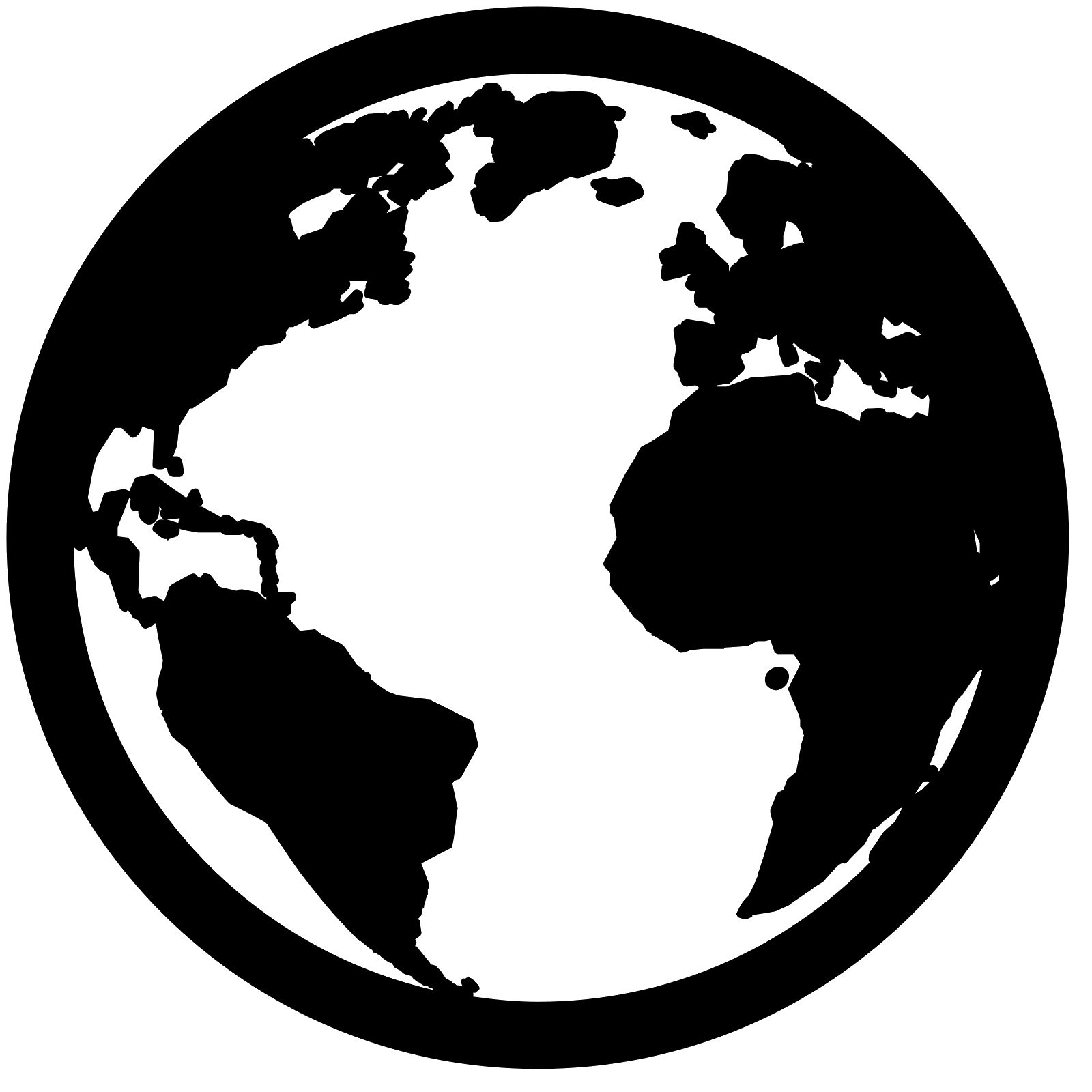FAQs
WHAT IS THE WOW ACTIVITY TRACKER?
WHO CAN USE THE WOW ACTIVITY TRACKER?
HOW DO I ADD MY CLASSES AND PUPILS TO THE ACTIVITY TRACKER?
IS THERE A MAXIMUM CLASS SIZE?
HOW DO I ADD A COMPOSITE (MIXED YEAR) CLASS?
HOW DO YOU STORE/USE THE PUPIL DATA I ADD TO THE ACTIVITY TRACKER?
WHEN SHOULD PUPILS USE THE ACTIVITY TRACKER EACH DAY TO RECORD THEIR JOURNEYS?
MULTIPLE CLASSES IN MY SCHOOL USE THE ACTIVITY TRACKER AT THE SAME TIME?
HOW DO I CALCULATE WHICH PUPILS HAVE EARNED A WOW BADGE?
HOW DO I DECIDE WHO HAS EARNED A WOW BADGE AND WHO HASN’T?
WHAT IF A PUPIL IS OFF SCHOOL FOR A WEEK?
WHAT COUNTS AS AN ACTIVE JOURNEY?
WHAT ARE PARK & STRIDE AND HOP OFF?
WHAT ABOUT MODES OF TRAVEL THAT AREN’T LISTED?
I MISSED A DAY OF LOGGING JOURNEYS, HOW CAN I ADD JOURNEYS FOR DATES IN THE PAST?
CAN WE RECORD TRIPS MADE FROM SCHOOL AS WELL?
CAN WE CHANGE THE AVATARS (ICONS) ASSIGNED TO EACH PUPIL?
HOW CAN I DOWNLOAD A REPORT SHOWING THE NUMBERS OF DIFFERENT TRIPS BY YEAR/CLASS?
I’VE FORGOTTEN/LOST MY SCHOOL LOGIN DETAILS, CAN I BE SENT THESE AGAIN?
HOW DO I UPDATE MY PUPIL AND CLASS DETAILS (E.G. AT THE BEGINNING OF A NEW ACADEMIC YEAR)?
HOW TO ADD MY SCHOOL HOLIDAY DATES
HOW TO MANUALLY AWARD WOW BADGES TO PUPILS
CAN I SHARE DATA WITH THE MODESHIFT STARS SCHEME AUTOMATICALLY?
WHAT IS THE WOW ACTIVITY TRACKER?
The WOW Activity Tracker is a web-based tool which makes use of the class whiteboard to offer schools a digital alternative to WOW wallcharts. It offers all the usual benefits of tracking your pupils’ journeys, plus a whole lot more. Combined with the monthly badges, the Activity Tracker forms a complete monitoring and rewards system for schools running WOW.
WHO CAN USE THE WOW ACTIVITY TRACKER?
The Activity Tracker is for use by schools running Living Streets’ WOW – the year-round walk to school challenge that have either directly purchased a WOW Travel Tracker account or had one supplied by their Local Authority. or email traveltracker@livingstreets.org.uk
HOW DO I ADD MY CLASSES AND PUPILS TO THE ACTIVITY TRACKER?
First make sure you're logged in to the admin site, and then go to the 'manage' tab.
Choose a year group from the drop down and enter a class name in the first available empty box, then add the number of pupils in the class. If the class you re adding contains pupils from more than one year group click 'Multi-year class?' and select the additional years. Click save and an orange button marked 'Manage Pupils' should appear. Click this Manage Pupils button and you will be taken to a new page where you can add name tags to the icons if you have chosen to use that feature.
IS THERE A MAXIMUM CLASS SIZE?
The maximum class size is 99 pupils.
HOW DO I ADD A COMPOSITE (MIXED YEAR) CLASS?
You can add a composite class by selecting the multi-year class option while adding the class and selecting the additional years you need.
HOW DO YOU STORE/USE THE PUPIL DATA I ADD TO THE ACTIVITY TRACKER?
All school and pupil details and travel data saved on the website is securely stored on web servers and all data security processes meet the requirements of the ISO27001 standard.
Access to your school and pupil details is restricted by secure login. Please ensure your login details are kept secure and are known only to people in your school who need to use the application. Ensure you log off when you are not using it. If your web browser offers to remember your password for you, please decline. If you have reason to believe an unauthorised person has access to your login details, please report this to Living Streets at: traveltracker@livingstreets.org.uk
The collective progress of your school will be searchable by public sector bodies within your local authority area (such as PCTs or local authorities), and by our evaluation partners, subject to Living Streets giving authorisation for access. However no staff or pupil names or other personal details will be visible to these parties.
Unless required to do so by law, we will not otherwise share, sell or distribute any of the information you provide to us without your consent. Living Streets will have access rights to your data, but will not have access to individual children's information that can be linked back to that child. Individual children will not be able to be identified externally from the information entered.
For more information please see our privacy policy.
WHEN SHOULD PUPILS USE THE ACTIVITY TRACKER EACH DAY TO RECORD THEIR JOURNEYS?
It’s up to you to find a time that works best for you. However, we recommend you use it first thing in the morning, for example when you take your class register. This way the journey is still fresh in pupils’ minds.
CAN MULTIPLE CLASSES IN MY SCHOOL USE THE ACTIVITY TRACKER AT THE SAME TIME?
Yes, multiple classes can use your school’s login simultaneously so they can be using the Activity Tracker at the same time.
HOW DO I CALCULATE WHICH PUPILS HAVE EARNED A WOW BADGE?
First make sure you're logged in to the admin site, then go to the 'badges' tab.
Use the drop-down menus to select the appropriate year group, class and month. Next to each pupil’s icon will be a progress bar indicating progress towards a badge, and in the next column is a record of the number of active journeys recorded. If you need to manually award a badge just click the 'award badge' button. You can also remove a badge in this way.
HOW DO I DECIDE WHO HAS EARNED A WOW BADGE AND WHO HASN’T?
Most schools award badges to pupils who have made at least one active journey each week for a month, but the criteria you set is up to you and your school. This number of active journeys required per week can be set under the 'school details' tab on the admin site - one of the options under Settings.
WHAT IF A PUPIL IS OFF SCHOOL FOR A WEEK?
There is an option to mark pupils as absent instead of recording a trip, if all the absent days are recorded correctly the badge eligibility will be recorded according to the days the pupil attended school. If this has not been possible please feel free to use your discretion and manually award a badge.
WHAT COUNTS AS AN ACTIVE JOURNEY?
An active journey is anything that includes physical activity - walking, cycling, scooting etc. Travelling by car, bus and rail is not classed as active unless you get out early and walk for at least ten minutes (this is Park & Stride). The "Other" option is also classed as an active journey.
WHAT ARE PARK & STRIDE AND HOP OFF?
Park & Stride is when a child is given a lift part way to school, then walks the rest. We recommend the walking portion is at least 5-10 minutes but this will depend on how far away the child lives and the location of any promoted drop-off sites, so use your discretion.
Hop Off is the Bus equivalent of Park & Stride, when the pupil gets off the bus a few stops early and walks the rest of the way.
WHAT ABOUT MODES OF TRAVEL THAT AREN’T LISTED?
Use your best judgement to record any modes that aren’t on the Activity Tracker. For example, put Taxi under Car, put Skateboard under Scooter, put Tube under Rail, and put any you’re not sure about into Other.
I MISSED A DAY OF LOGGING JOURNEYS, HOW CAN I ADD JOURNEYS FOR DATES IN THE PAST?
To enter journeys for a date in the past, simply click on the calendar icon above the day of the week on the recorder screen. A small calendar will open to allow you to choose which date you wish to add journeys for. Alternatively you can navigate back and forward through the days using the arrows on either side of the day of the week text.
CAN WE RECORD TRIPS MADE FROM SCHOOL AS WELL?
The Activity Tracker can be used to record journeys to or from school, or activity at home, but not a mixture. We recommend that pupils travelling to school record the journey to school as it less changeable than the journey from school, and can be recorded on the same day meaning pupils find it easier to recall. Pupils learning at home should record using the home methods such as Walk From Home
CAN WE CHANGE THE AVATARS (ICONS) ASSIGNED TO EACH PUPIL?
No, these are assigned automatically and cannot be changed.
HOW CAN I DOWNLOAD A REPORT SHOWING THE NUMBERS OF DIFFERENT TRIPS BY YEAR/CLASS?
From the admin site go to the 'reports' tab.
Enter the start and end dates you are interested in and then click ‘show report’ to see your results.
Any report screen can be downloaded into an Excel-friendly file by clicking on the green download button. There is also the option to toggle between showing numbers or percentages on the report.
I’VE FORGOTTEN/LOST MY SCHOOL LOGIN DETAILS, CAN I BE SENT THESE AGAIN?
On the admin login screen, click on the link for people who have forgotten their password. You will be asked to enter your email address so we can email you instructions for resetting your password. If you are still having problems resetting your password, please contact us. If you have to reset your password, don’t forget to inform other users in your school.
HOW DO I UPDATE MY PUPIL AND CLASS DETAILS (E.G. AT THE BEGINNING OF A NEW ACADEMIC YEAR)?
You can do this from the ‘manage’ tab on the admin site.
Select the year group of the class you want to edit and the class names will appear below. You can edit individual classes by clicking the ‘manage pupils’ button.
Deleting the existing pupil details will not delete any journeys logged on the system, and you will still be able to see historical data on the reports.
HOW TO SET MY BADGE THRESHOLD
Your school’s badge threshold dictates how many active trips per week a pupil needs in order to earn a badge. This number of active journeys required per week can be set under the 'school details' tab on the admin site - one of the options under Settings.
HOW TO ADD MY SCHOOL HOLIDAY DATES
It is essential to add your school’s holiday dates to the Activity Tracker so that days when pupils are not in school are ignored when calculating whether they have earned a badge. Default holidays have been added based on the ones given by your Local Authority, but you will need to check these and add any school specific holidays such as Inset days. You can do this from the admin site, under the ‘school details’ tab. In the top right hand corner there is a green button that says ‘Edit school holidays’, click this and then add or check the dates on the next screen. If one of the default Local Authority holidays is too long you will need to add the time when the school should be open using the 'school is open' checkbox, for example if last day of the default holiday is 10th September but your school is back from the 9th you would need to add an open period from 9-10 May.
HOW TO MANUALLY AWARD WOW BADGES TO PUPILS
If you need to manually award a badge for a pupil who has not been automatically allocated one you can do this from the 'badges' tab of the admin site.
Use the drop-down menus to select the appropriate year group, class and month. Next to each pupil’s icon will be a progress bar indicating progress towards a badge, and in the next column is a record of the number of active journeys recorded. Just click the 'award badge' button to manually award a badge to a pupil. You can also remove a badge in this way.
HOW TO ADD OR DELETE A PUPIL
You can add or delete pupils from a class from the ‘manage’ tab on the admin site. Select the year group of the class you want to edit and the class names will appear below. Clicking the ‘manage pupils’ button allows you to view the pupils in a class, each one has a delete button next to it. At teh top and bottom bottom of the list you will see ‘add’ buttons which allow you to add a new pupil.
CAN I ADD PUPIL NAMES?
If you want to label the icons used to represent pupils you can opt in to this feature using the admin log in, under ‘school details’. Once the name tags feature has been switched on names can be edited from the ‘Manage’ tab, by clicking the ‘Manage Pupils’ button next to the relevant class. For data protection reasons we recommend against using full names to identify pupils, initials or short names should be used. The default name tag is a description of the icon, e.g. ‘parrot’ or ‘grapes’.
CAN I SHARE DATA WITH THE MODESHIFT STARS SCHEME AUTOMATICALLY?
If you are taking part in the Modeshift STARS scheme you can easily share data with Modeshift by opting in on the ‘School Details’ page of the admin site. Anonymised school level journey data will be shared, which will contribute towards your school’s Modeshift accreditation. In order for Modeshift to accept your data as a valid school survey your school needs to record at least 3 times each week on average and at least 80% of pupils need to record a trip during the month.
GOT SOME FEEDBACK, OR A QUESTION THAT ISN’T ANSWERED HERE?
Send us your feedback or question using our contact us page.